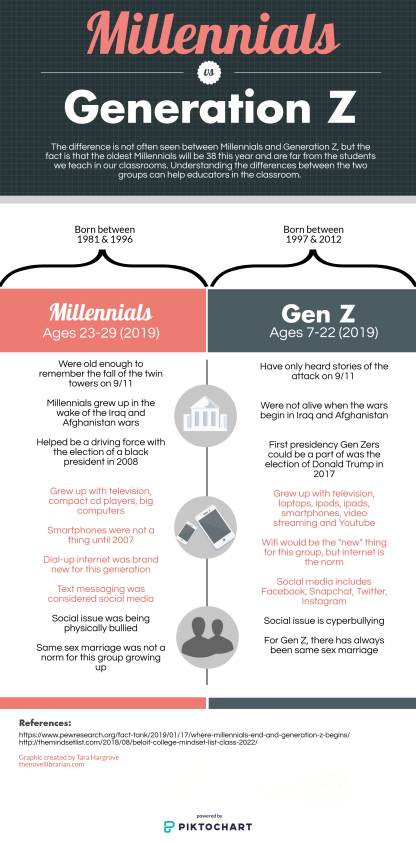I love listening to podcasts…I’ll be honest, I don’t normally listen to them from the teacher or librarian side though, I like to listen to them for the sheer pleasure. I absolutely love to listen to Ted Radio Hour, The Chalene Show for health and fitness reasons, beauty secrets and tips from The Skinny Confidential and Enjoying Everyday Life with Joyce Myers to get in some soul food. I have always used Pocket Casts to house my podcast channels on, but have found myself using Spotify a little bit too. I also listen to my new district’s podcast through Facebook, which you can find here. So many avenues and such a great way to get in a little bit more knowledge as you’re driving around running errands, working out or even getting ready in the mornings for work. My husband has been obsessed with The Joe Rogan Experience which is pretty awesome (but the language is for grown up ears only).

Today I come to you giving you ideas, tools and advice as an educator who likes to create her own podcasts, vlogs (video blogs) and even vodcasts (video podcasts). Although I love to read, I don’t always have time and I feel like I can absorb listening to others talking about subjects and ideas I’m interested in just as my six year absorbs what I read to him at night before bed. Even when I taught fifth graders, they would beg for me to read to them…there’s just something about having someone else read to you that is so calming and enjoyable.
In this post you will find my reviews for several sites that you can host podcasts through or create video podcasts to upload to a host site or Youtube. I have also shared a podcast episode that I worked with Molly Childs, a fellow colleague, on (check out her blog here). We created one as a simple audio podcast housed through Podbean (check out my review below) and the other was the audio and video portion through WeVideo (make sure you read my review though on this one!). Molly wrote the script and I recorded it. I think we make one heck of a team!
Let’s begin with my favorite site to host podcasts on-Podbean. I actually used a different site (that I’ll review next) but was disappointed when I tried to share a post that contained one of my podcasts in it and the podcast was gone! Ugh! So I hopped on Podbean and have had wonderful luck! It’s free and there’s even an app for it! You can search for other podcasts to listen to on your desktop browser as well. It allows you up to 500 characters to type under your podcast and you can add a picture to it also. You can house your episodes all in one location and it’s super user friendly. 
Another host site is Buzzsprout. Now, I started out thinking this site was everything and more…then I got burned. It’s pretty easy to use upfront. It does tell you that you have only a certain amount of time to record during each cycle. What you don’t realize is that they only host your audio file for a certain amount of time. Then they delete it without letting you know. The next thing-your podcast episode is gone and you have to hope you saved the mp3 file on your computer so you can go to a better site such as Podbean and upload it again. I think if you are serious about podcast and post a new episode weekly or even monthly, this would be a good option, but of course you would need to pay. As a rookie or someone who is trying the whole podcast thing out, this probably isn’t the best bet. 
Ok, so both Podbean and Buzzsprout are sites that host AUDIO files for podcasts, but lets talk about one where you can create a video podcast, which some refer to as vodcasts. These are fun because they include audio, video and music (if you wish) along with titles and such as well. Now, I know what you are thinking-why can’t I just use iMovie or something like Animoto for this? The answer is-YOU CAN! But let me share with you a site I was told about by a fellow colleague who visited TCEA and learned all about this. The site is called WeVideo. Now, I really loved this site, but be warned-there are some hiccups with it that were so frustrating. Let me explain…
 It begins so wonderful and turns into a nightmare. WeVideo is a fantastic way to get access to over a million stock images and video, as well as music. They have tons of templates and it’s a fun way to add video and music to a podcast or any other type of video. They have options for plans and they even tell you that you can sign up with a valid school email for a FREE 30 day educational trial. It clearly states all the wonderful features you can use in the trial, such as access to all the images in the Essential Media Library and more. However, this is my hang up. I poured a couple of hours into the video podcast, found the perfect template, perfect images and videos and recorded my voiceover, only to be told upon trying to export and finish it, that I would need to purchase the school plan before doing so. WHAT?! Nowhere did it say I could only play with the features for free, but not actually be able to utilize them…what’s the point in that? So I thought, it’s all good, I can purchase a single professional license and be able to still download. Well that wasn’t quite the case. The message box that comes up when you try to switch from the school trial to an individual plan is scary. It tells you that you will lose everything if you cancel the trial. I reached out through email, because there is no phone service-Yes, you heard me right. None. There is a phone number, but its a recording that tells you to leave an email. The emails did not come through in a timely fashion and I started to hyperventilate. One email that finally worked said that I would not lose my work, however, that did not console me, because after taking the plunge and hitting cancel to switch the plans, another box popped up (see below) that only gave me the options to join a district plan or to downgrade or cancel. Well, none of those are good options when you are wanting to SWITCH to an individual plan and not one of those. It also says you’ll lose full access and I wasn’t sure if that also meant access to what I had created so far. So I plunged in and prayed hard and selected to downgrade. Thank goodness luck was on my side. My video was still there AND finally in the top right hand area of the screen, it gave me the option to simply upgrade. After that, everything was fine. I don’t know about you, but when I have spent hours working on something that I deem is great, I freak out when it gets pulled out from under me! It’s like when your computer crashes and you didn’t save your word document (which I haven’t had happen since early college days).
It begins so wonderful and turns into a nightmare. WeVideo is a fantastic way to get access to over a million stock images and video, as well as music. They have tons of templates and it’s a fun way to add video and music to a podcast or any other type of video. They have options for plans and they even tell you that you can sign up with a valid school email for a FREE 30 day educational trial. It clearly states all the wonderful features you can use in the trial, such as access to all the images in the Essential Media Library and more. However, this is my hang up. I poured a couple of hours into the video podcast, found the perfect template, perfect images and videos and recorded my voiceover, only to be told upon trying to export and finish it, that I would need to purchase the school plan before doing so. WHAT?! Nowhere did it say I could only play with the features for free, but not actually be able to utilize them…what’s the point in that? So I thought, it’s all good, I can purchase a single professional license and be able to still download. Well that wasn’t quite the case. The message box that comes up when you try to switch from the school trial to an individual plan is scary. It tells you that you will lose everything if you cancel the trial. I reached out through email, because there is no phone service-Yes, you heard me right. None. There is a phone number, but its a recording that tells you to leave an email. The emails did not come through in a timely fashion and I started to hyperventilate. One email that finally worked said that I would not lose my work, however, that did not console me, because after taking the plunge and hitting cancel to switch the plans, another box popped up (see below) that only gave me the options to join a district plan or to downgrade or cancel. Well, none of those are good options when you are wanting to SWITCH to an individual plan and not one of those. It also says you’ll lose full access and I wasn’t sure if that also meant access to what I had created so far. So I plunged in and prayed hard and selected to downgrade. Thank goodness luck was on my side. My video was still there AND finally in the top right hand area of the screen, it gave me the option to simply upgrade. After that, everything was fine. I don’t know about you, but when I have spent hours working on something that I deem is great, I freak out when it gets pulled out from under me! It’s like when your computer crashes and you didn’t save your word document (which I haven’t had happen since early college days). 
I did end up still using WeVideo for my vodcast with Molly, but only because I have now paid for it for at least a month (I will have to remember to cancel soon so I don’t get charged again) and because I spent a lot of time making it look and sound great!
Molly Childs, who I worked collaboratively with for the podcast over makerspace and STEAM, gave a great review over Audioboom.
Like most, signing up for Audioboom is free for the basic version. As a podcaster, you pay
$9.99/monthly and receive unlimited episodes a moth, up to 10,000 plays, multiple means of
distribution, and analytics to breakdown the app device and geographic region. For the more
established podcaster, one with over 10,000 plays per episode, there is another option that you can
choose that helps you earn money. This was the only program I saw that had an opportunity like that,
allowing the website itself to help you profit instead of doing it yourself. The free version allows you to
start publishing the day you sign up and has no contracts or commitments, allowing the ability to stop at
any time. Overall, the commitment to its customers is something that took me aback due to the
honesty and up front information on the home screens.
As podcasts go, this program was the easiest to find a podcast that I enjoyed. Once you load the
homepage, click podcasts, and you are brought to a new webpage that allows you to choose the topic
you fall under: podcasters, advertisers, or listeners. There are Audioboom Originals and an Audioboom
Network one can peruse through to find the perfect podcast. After sifting through a few sites, I found
this one to be the easiest to navigate, choose, and listen to. Most importantly, I felt as if Audioboom
truly cared about their podcasters and customers, something we don’t see as often as we should today.

As I stated in the beginning, I think Podbean is my favorite of all, but I really did enjoy WeVideo, I just think they need to fine tune it a bit more when it comes to the customer service side. Even still, this site is so much fun to use and I can see it being wonderful for students to use and really dig into how to make a video. It uses all the right parts from adding pictures, videos clips within the video, transitions, voiceovers, music, theme titles and captions and more! It really was incredible. I enjoyed learning how to do things within it and I’m pretty good with using raw footage to create videos within iMovie. This was just…better.
Here is the podcast Molly and I did. One is the whole package, whereas the other is perfect for just listening as you drive or workout. We included a pdf file link under the Podbean podcast episode in case you would like to read what is said instead. Podbean only allows 500 words, so we had to link the pdf instead of putting the script in.
https://www.wevideo.com/view/1428262648 (for some reason the embedded link wouldn’t work)
Podbean Podcast: Makerspaces…
Podcast: Makerspace and STEAM in the Library
Let us know what you think!














 It begins so wonderful and turns into a nightmare. WeVideo is a fantastic way to get access to over a million stock images and video, as well as music. They have tons of templates and it’s a fun way to add video and music to a podcast or any other type of video. They have options for plans and they even tell you that you can sign up with a valid school email for a FREE 30 day educational trial. It clearly states all the wonderful features you can use in the trial, such as access to all the images in the Essential Media Library and more. However, this is my hang up. I poured a couple of hours into the video podcast, found the perfect template, perfect images and videos and recorded my voiceover, only to be told upon trying to export and finish it, that I would need to purchase the school plan before doing so. WHAT?! Nowhere did it say I could only play with the features for free, but not actually be able to utilize them…what’s the point in that? So I thought, it’s all good, I can purchase a single professional license and be able to still download. Well that wasn’t quite the case. The message box that comes up when you try to switch from the school trial to an individual plan is scary. It tells you that you will lose everything if you cancel the trial. I reached out through email, because there is no phone service-Yes, you heard me right. None. There is a phone number, but its a recording that tells you to leave an email. The emails did not come through in a timely fashion and I started to hyperventilate. One email that finally worked said that I would not lose my work, however, that did not console me, because after taking the plunge and hitting cancel to switch the plans, another box popped up (see below) that only gave me the options to join a district plan or to downgrade or cancel. Well, none of those are good options when you are wanting to SWITCH to an individual plan and not one of those. It also says you’ll lose full access and I wasn’t sure if that also meant access to what I had created so far. So I plunged in and prayed hard and selected to downgrade. Thank goodness luck was on my side. My video was still there AND finally in the top right hand area of the screen, it gave me the option to simply upgrade. After that, everything was fine. I don’t know about you, but when I have spent hours working on something that I deem is great, I freak out when it gets pulled out from under me! It’s like when your computer crashes and you didn’t save your word document (which I haven’t had happen since early college days).
It begins so wonderful and turns into a nightmare. WeVideo is a fantastic way to get access to over a million stock images and video, as well as music. They have tons of templates and it’s a fun way to add video and music to a podcast or any other type of video. They have options for plans and they even tell you that you can sign up with a valid school email for a FREE 30 day educational trial. It clearly states all the wonderful features you can use in the trial, such as access to all the images in the Essential Media Library and more. However, this is my hang up. I poured a couple of hours into the video podcast, found the perfect template, perfect images and videos and recorded my voiceover, only to be told upon trying to export and finish it, that I would need to purchase the school plan before doing so. WHAT?! Nowhere did it say I could only play with the features for free, but not actually be able to utilize them…what’s the point in that? So I thought, it’s all good, I can purchase a single professional license and be able to still download. Well that wasn’t quite the case. The message box that comes up when you try to switch from the school trial to an individual plan is scary. It tells you that you will lose everything if you cancel the trial. I reached out through email, because there is no phone service-Yes, you heard me right. None. There is a phone number, but its a recording that tells you to leave an email. The emails did not come through in a timely fashion and I started to hyperventilate. One email that finally worked said that I would not lose my work, however, that did not console me, because after taking the plunge and hitting cancel to switch the plans, another box popped up (see below) that only gave me the options to join a district plan or to downgrade or cancel. Well, none of those are good options when you are wanting to SWITCH to an individual plan and not one of those. It also says you’ll lose full access and I wasn’t sure if that also meant access to what I had created so far. So I plunged in and prayed hard and selected to downgrade. Thank goodness luck was on my side. My video was still there AND finally in the top right hand area of the screen, it gave me the option to simply upgrade. After that, everything was fine. I don’t know about you, but when I have spent hours working on something that I deem is great, I freak out when it gets pulled out from under me! It’s like when your computer crashes and you didn’t save your word document (which I haven’t had happen since early college days).